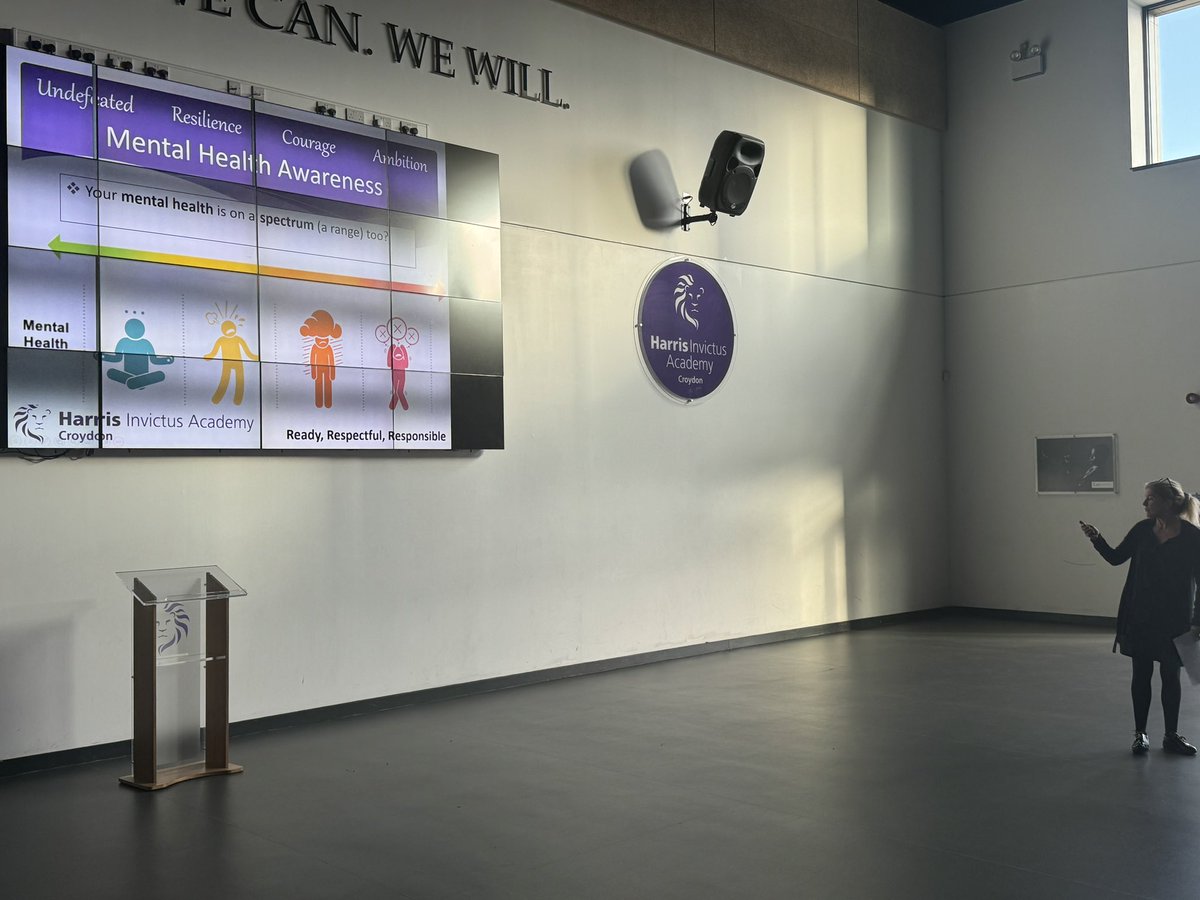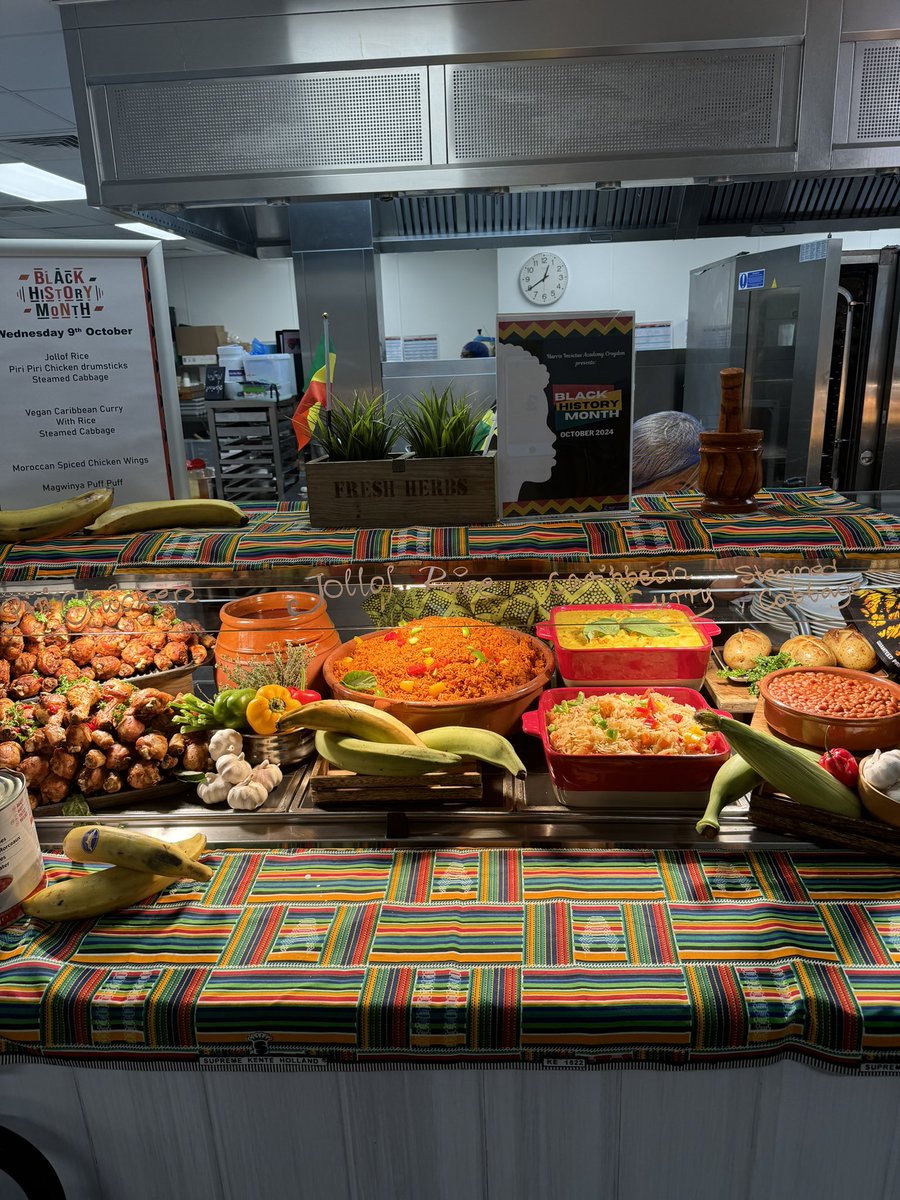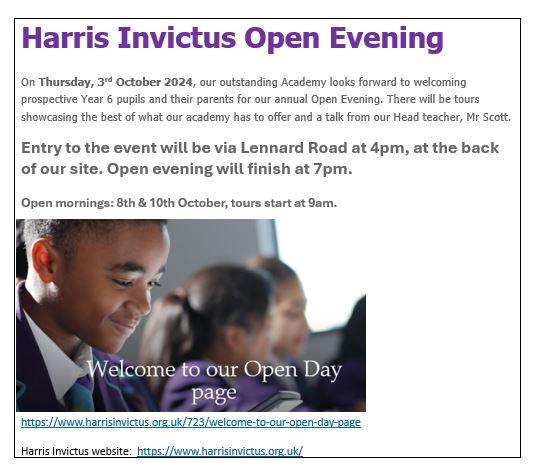Accessing Homework on MS Teams
Step-by-step instructions:
- Go to www.office.com.
- Click Sign In and enter your school email address.
- Enter your password and complete any security checks.
- Once logged in, click on the Teams icon.
- Select your class Team to view homework assignments.
How to access work set as an assignment on MS Teams:
- Open the Teams app or go to www.office.com and select Teams.
- Click on your class Team from the list.
- In the left-hand menu, click on Assignments.
- You will see a list of assignments set by your teachers. Click on the assignment you need to complete.
- Read the instructions carefully and download any attached files if needed.
- Complete your work and upload your files by clicking Add work.
- When finished, click Turn in to submit your assignment.
- You can check feedback and grades in the same Assignments tab after your teacher reviews your work.
Further guide to assist you click here MS365 logging in from home